Changes
- Adds support for multiple RealSense D400 series cameras connected to the same computer
- Allows RealSense D400 series cameras to be used instead of (or in addition to) Orbbec Astra cameras in a seamed multi-camera system
- Note that seamed cameras are an advanced feature, accessible only by enabling it under the Advanced Preferences screen
- Updates the inter-game graphics
- Updates the watermark visible on Motion Maker drafts
- Adds a loading mask when games are unpacking and installing; this operation can bog down the CPU and cause the window to temporarily lock up anyway, so this provides a visual indicator as to why
- Changes the game library so that after a game is installed it automatically scrolls into view
New Features:
- Adds advanced depth camera settings to the advanced calibration screen, accessible by pressing F2:
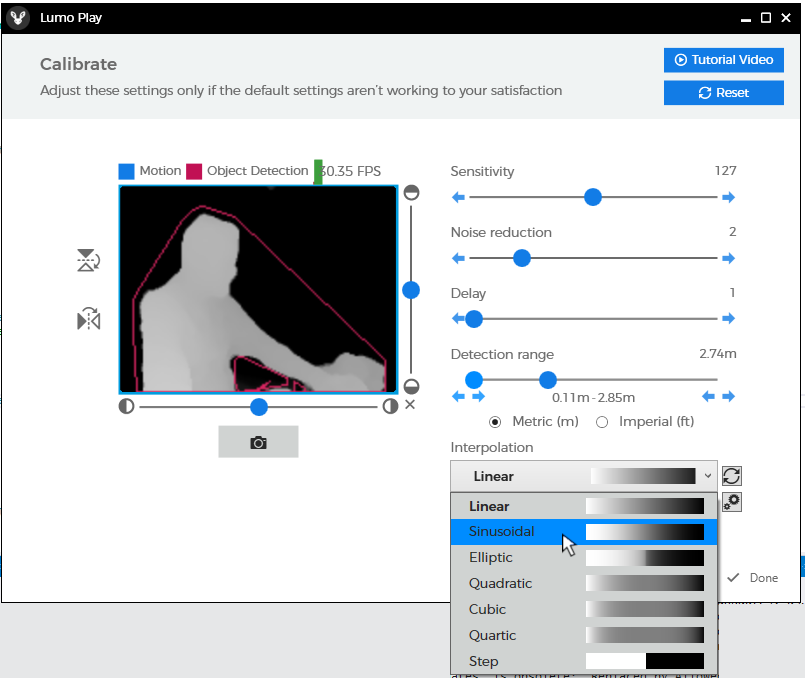
- This screen allows users to edit the depth camera's interpolation curve for specific applications. Note that this is an advanced feature, and we only recommend users adjust it if they understand what they're doing and why.
- During the "Choose your setup" step, Lumo Play will select the interpolation curve that is best-suited to your setup
- For most wall, TV, or floor installations, Linear interpolation is adequate, and will generally perform well in almost any setup
- For wall ball setups, Elliptic or Step interpolation may provide better detection in the narrow volume of space directly in front of the wall
- For Wall (Full Body) or TV installations where users may be standing very far away from the screen, Quadratic interpolation may be beneficial
- Adds advanced configuration controls for the Intel RealSense D400 series of cameras, accessible from the same screen:
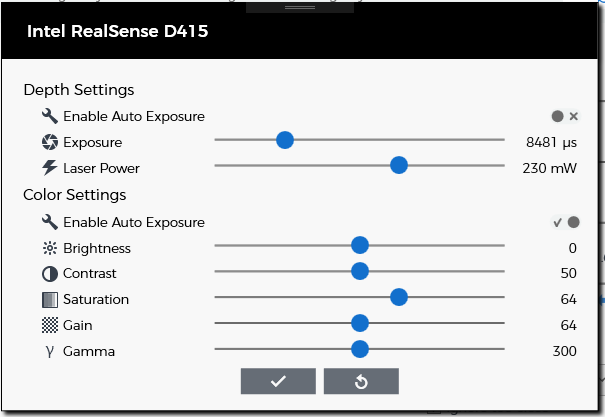
- This screen allows users to access driver-level settings for the D400 cameras, including adjusting the exposure and IR laser intensity. If you find your D415 or D435's depth data has several large holes in it, try increasing the laser power.